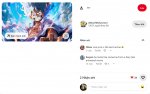
Pinterest, a treasure trove of creative and inspiring videos, doesn’t allow direct downloading? Fret not! This ultimate guide will unveil lightning-fast tricks and foolproof methods to download Pinterest videos to your computer in a jiffy, turning your device into an endless video storage machine!
Why Download Pinterest Videos?
- Store a Repository of Ideas: Pinterest is an inexhaustible source of inspiration for everything from cooking, fashion, and DIY to travel. Download videos to revisit anytime, unleash your creativity, and learn new skills.
- Enjoy Entertainment on the Go: Download favorite videos for offline viewing, enjoy entertainment wherever you are, whether on the bus, exercising, or in low-signal areas.
- Easy Sharing: Share Pinterest videos with friends and family via social media or email, spread inspiration, and learn together.
Step 1: Locate Your Desired Video
Open Pinterest and navigate to the video you want to download.
Step 2: Grab the Video Link
Copy the video link from the address bar of your browser or by clicking the link icon.
Step 3: Utilize a Third-Party Video Downloader
Open a third-party website or video downloader in another web browser. For example: DotSave.app, Downvids, SaveFrom.net, etc.
Step 4: Paste the Video Link
Paste the copied video link into the text box on the video downloader website or tool.
Step 5: Choose Your Download Options
Select the desired video format (MP4, HD, etc.) and quality (if available).
Step 6: Initiate the Download
Click the download button or its equivalent to start the downloading process.
Step 7: Save the Downloaded Video
Wait for the download to complete and save the video to your computer or device.
Method 2: Downloading Pinterest Videos without Third-Party Tools (Advanced Method)
Step 1: Access the Desired Video
Open Pinterest and navigate to the video you want to download.
Step 2: Reveal the Video Source
Right-click on the video and select “View Source” or use the keyboard shortcut Ctrl + U (Windows) or Command + Option + U (Mac) to open the video’s source code.
Step 3: Locate the MP4 Link
Press Ctrl + F (Windows) or Command + F (Mac) to open the search bar within the source code. Type “.mp4” to find the line containing the video’s MP4 link.
Step 4: Extract the MP4 Link
Copy the entire URL between the quotation marks after “.mp4”.
Step 5: Initiate the Download
Paste the copied MP4 link into a new browser tab or window. The video should start playing automatically.
Step 6: Save the Downloaded Video
Right-click on the video player and select “Save Video As” or use the keyboard shortcut Ctrl + S (Windows) or Command + S (Mac). Choose a location to save the video file and click “Save.”
Additional Tips:
- Ensure you have the necessary rights to download and use the video.
- Video quality depends on the original video quality on Pinterest.
- Some video downloader websites or extensions may require payment for advanced features.
- Method 2 may not work for all Pinterest videos.
Explore More:
- Utilize browser extensions like Pinterest Video Downloader or Video Downloader Plus for convenient in-browser downloading.
- Employ mobile apps like Pinterest Video Downloader or Video Downloader for Pinterest for on-the-go downloading.
- Consider using dedicated video downloader software for more advanced control and features.
With these comprehensive methods and handy tips, you’re now equipped to download Pinterest videos like a pro!
